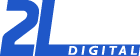
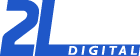 |
FSX800 |
|
|
||
|
This is a small add-on to Microsoft Flight Simulator X. It connects FSX with the eMagin Z800 3DVisor headset. The head-tracking data from the headset gyroscopes is sent to FSX and controls the view direction (eg in 3D cockpit mode) to match exactly the direction the headset is looking. InstallationDownload the zip file at the bottom of this page and unzip it to a location of your choice. You need to have the eMagin software and drivers installed to use the FSX800. However, before starting FSX800, shut down the eMagin Z800 3DVisor Software Utility. Otherwise FSX800 will not be able to connect to the headset. There are two ways to run the add-on: Manually starting the FSX800.exe, or auto-starting it with FSX through the EXE.xml file Manually starting FSX800Simply double click the FSX800.exe in the main FSX800 directory. If FSX is already running it will attach right then, otherwise it will connect to FSX when you start it. You can also create a short cut and start the exe with the command line options described below. Auto-starting FSX800 with FSXCopy the exe.xml file from the main FSX800 directory into the FSX main configuration directory:
Open the exe.xml in a text editor (eg Microsoft Notepad) and look for this line: <Path>C:\Program Files\FSX800\FSX800.exe</Path> Replace the path with the path where you extracted the FSX800 zip file. Below this line there is a line with command line options that you can change according to the descriptions below: <CommandLine>/keyCenter:Shift+c /noConsole</CommandLine> If you have configured everything correctly, the next time you start FSX it will attempt to launch the Add-On. It will ask for you confirmation to "trust" the add-on. This a security feature to avoid spreading viruses/other malicious code through FSX. Go ahead an trust the add-on. Configuration optionsYou can start the FSX800.exe with several command line options to change its behavior.
/keyCenter:<keyname> /noConsole Using the Z800 with FSXUnfortunately FSX does not allow you to select 800x600 as a video resolution in the settings menu. However you can manually edit the configuration file in "C:\Documents and Settings\<your username>\Application Data\Microsoft\FSX\fsx.CFG". Find the line which reads Mode=1024x768x32 (or whatever resolution you selected in the menu) and replace it with Mode=800x600x32 You will have to do this change every time you change setting in the settings menu, as FSX will reset your resolution to 1024x768 Stereo viewing with FSXI have successfully run the Z800 with the NVIDIA stereo drivers version 91.31 and an NVIDIA Geforce 6800 graphics card. The default stereo separation values are quite high, you will want to decrease them quite a bit (default key combo: Ctrl + F3) Compiling FSX800 yourselfFSX800 comes with full source code. It's a pretty small and simple program. If you know how to program, I encourage you to compile it yourself and play around with it. To compile FSX800 you need these 3 things:
You will probably have to adjust the include and library paths of the FSX800 project so that it can find the EMADevice files from the eMagin SDK and the SimConnect files from the FSX SDK. I have both SDKs installed in the parent directory of the FSX800 sources directory. After successful compilation, copy the DLLs from the main FSX800 directory into the directories of your compiled exe. Testing and debugging changes to the add-on is pretty easy thanks to the SimConnect remote connection mechanism to FSX. Just run FSX all the time in a window and start and stop the add-on directly from Visual Studio. DownloadFSX add-on with source code (ZIP, 108 KB)
<Last update: 13 December 2006> |
||